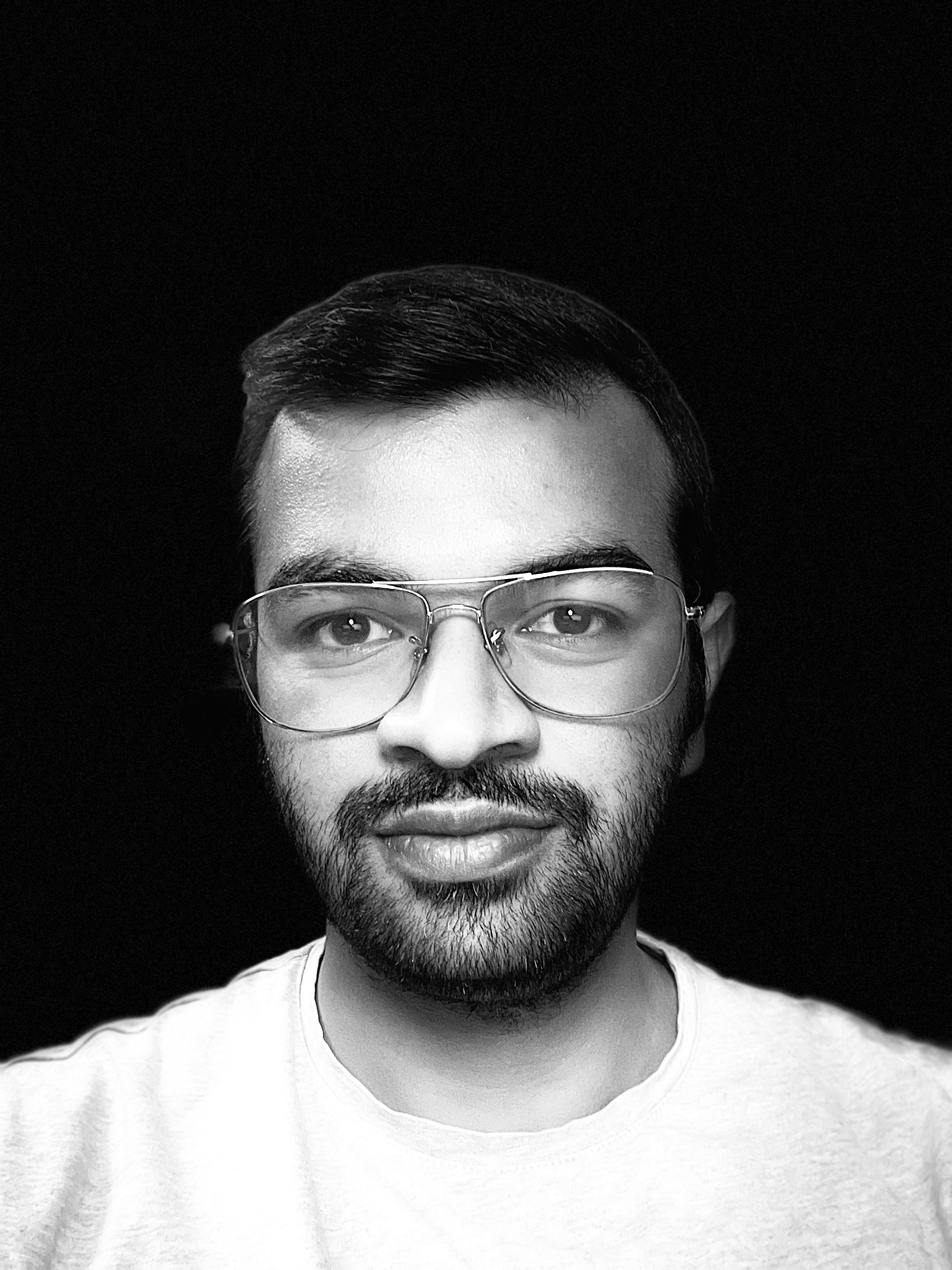Deploy SPFx solutions on multiple sites using GitHub Actions and Office 365 CLI
09 Jun 2020Introduction
Recently I came across a requirement to create a GitHub Action Workflow for the build and deployment of an SPFx solution to a large number of sites that were using site collection scoped app catalogs. The Office 365 CLI Deploy App action provides the option to deploy to either the tenant app catalog or the site collection app catalog. Deploying the app package to all these sites using this action would have been cumbersome as it would require repeating this step with different SITE_COLLECTION_URL values.
Fortunately, there is an alternate approach to achieve this scenario by writing a separate script that would handle the deployment steps and executing this script from the YAML workflow using the Office 365 CLI Run Script action.
YAML Configuration
The GitHub Actions Workflow YAML file for building and deploying the SPFx solution looks like the one below. It consists of the steps for configuring the environment, running automated tests, bundling the sppkg package file, and executing the bash deployment script.
For getting started using GitHub Actions for SPFx please refer to the article Create GitHub actions for SPFx solution from Anoop.
name: SPFx CI CD
on:
push:
branches:
- dev
env:
packagePath: sharepoint/solution/test-list-items.sppkg
jobs:
build:
runs-on: ubuntu-latest
steps:
- name: Checkout code
uses: actions/checkout@v2
- name: Setup Node.js environment
uses: actions/setup-node@v1.4.2
with:
node-version: 10.x
- name: Install dependencies
run: npm ci
- name: Build solution
run: gulp build
- name: Test solution
run: npm test
- name: Bundle and package
run: |
gulp bundle --ship
gulp package-solution --ship
- name: Upload Build Package
uses: actions/upload-artifact@v2
with:
path: ${{ env.packagePath }}
- name: Office 365 CLI Login
uses: pnp/action-cli-login@v1.0.0
with:
ADMIN_USERNAME: ${{ secrets.adminUsername }}
ADMIN_PASSWORD: ${{ secrets.adminPassword }}
# Run bash script at the specified path in the repository
- name: Office 365 CLI Runscript bash
uses: pnp/action-cli-runscript@v1.0.0
with:
O365_CLI_SCRIPT_PATH: './scripts/DeployPackage.sh'
Bash Deployment Script
The below bash script traverses each of the site collections added in the sites array and deploys the app package to its site collection app catalog using the o365 spo app add command. It also checks the app info to see if the app needs to be installed or upgraded using the o365 spo app upgrade and o365 apo app install commands. Lastly, it sends a completion email, using the o365 spo mail send command, once the deployment is completed.
Similar script can also be written using PowerShell when using windows runner
#!/bin/bash
# requires jq: https://stedolan.github.io/jq/
packagePath=$packagePath
sites=("https://contoso.sharepoint.com/sites/Site1" "https://contoso.sharepoint.com/sites/Site2" "https://contoso.sharepoint.com/sites/Site3")
echo "Starting Deployment..."
for siteUrl in "${sites[@]}"; do
echo "Site URL: $siteUrl"
app=$(o365 spo app add --filePath $packagePath --scope sitecollection --appCatalogUrl $siteUrl --overwrite)
o365 spo app deploy --id $app --scope sitecollection --appCatalogUrl $siteUrl
echo "Deployed App..."
appInfo=$(o365 spo app get --id $app --scope sitecollection --appCatalogUrl $siteUrl --output json)
appVersion=$(echo $appInfo | jq -r '.InstalledVersion')
appCanUpgrade=$(echo $appInfo | jq -r '.CanUpgrade')
if [[ "$appCanUpgrade" = "true" ]]; then
o365 spo app upgrade --id $app --siteUrl $siteUrl --scope sitecollection
echo "Upgraded App..."
fi
if [ -z "$appVersion" ]; then
o365 spo app install --id $app --siteUrl $siteUrl --scope sitecollection
echo "Installed app..."
fi
done
o365 spo mail send --webUrl ${sites[0]} --to 'aakash.bhardwaj@in8aakbh.onmicrosoft.com' --subject "Multi Site Deployment Completed" --body "<h2>Deployment Completed</h2> <p>Multi Site Deployment of $packagePath has been completed.</p>"
Notice that the variable
packagePathgets its value from the environment variable set in the YAML file
Conclusion
In this way, an SPFx app package can be deployed to multiple site collections from a custom bash script using Office 365 CLI commands.